Guide to install MTK Driver. Step 1 – Download preloader package of MTK VCOM USB Driver which is very small in size (15KB). Extract it into your Desktop and you’ll then get following files: Windows 10 x86 MTK USB Drivers.inf – for Windows 32-bit; Windows 10 x64 MTK USB Drivers.inf – for Windows 64-bit; usbser.sys. Connecting the MTK Device to PC. Connecting all MediaTek powered smartphones, feature phones, and tablets are the main features of this driver. To perform a simple task like transferring files between PC and mobile, you may or may not need a USB driver; but if you attempt to perform critical tasks such as flashing the stock firmware, you will need to install a USB driver.
Today We Tech You How To Setup MTK USB Driver And MTK Vcom Preloader On your Pc And Laptop Follow The Guideline Carefully Step By Step
Why Need MTK USB Driver ?
MTK USB Driver (Mediatek USB Driver) This Driver Lets Users Connect Their MTK Chipset To Computer Using By Flashing Smart Flash Tools And GSM Related Box And Dongle Which Is Able To Flash Firmware Repair MTK Based Smart Phone And For That You Need Must Setup First MTK USB Drivers.
CPU Support List :
MT6572,MT6580.MT6582,MT6570,MT6592,MT6577,MT6735T,MT6735,MT6739,MT6771 And Many More
Method 1
Installation MTK USB Driver.
This Driver Support Windows XP,Windows 7 ,Windows 8.Windows 8.1 And Windows 10 Almost All OS Support. Easy And Secure No Need Manual Installation Just Simple Install.bat And Follow Processed MTK Auto USB Driver And Done
Method 2
Mediatek Drivers Wifi
Manual Way To Install Mediatek USB Driver Using By Device Manager For Windows XP,Windows 7.1,Windows 8.1 And Windows 10.Follow Guide line Step By Step
Step 1 : First Go To Manage Clicking By Right Button In My Computer icon
Step 2 : Double Click On Device Manager To See usb Port
Step 3 : Now Power Off Your Smart Phone And Insert USB Cable To PC And You Will Be Able To See Like Below Undetectable USB Port
Step 4 : Right Click On Mediatek Preloader And Choice Update Driver Software
Step 5 : Click On Browse My Computer for Driver Software
Step 6 : Now Click let me From A List Of Device Drivers On My Computer
Step 7 : Select Show All Devices And Click On Next
Step 8 : Click Have Disk
Step 9 : Click Browse And Locate The Driver Folder
Step 10 : locate inf file And click open
Step 11 : select Mediatek Preloader vcom And next
Step 12 : Click On Install This Driver Software Anyway
Step 13 : verify-preloader and click next To Successfully Install Mediatek USB-Drivers On Your Pc
Watch This Video For More Easy To Install Driver
Most of the MediaTek Android device cannot create an interface so that it cannot communicate with any computer without a VCOM driver installation. It is necessary to install the MediaTek/ Mtk USB driver or VCOM driver for an Mtk Smartphone to make itself detectable by the computer. The terms interface and communicate mentioned here are referring to the advanced features like flashing an Android device.
In this article, we will show how to install Mtk USB driver or VCOM driver software on windows 10 computer easily. This is especially for the beginners who want to set up the MediaTek driver properly on their PC/Laptop. Before going into that let’s have a look about the Mtk USB Drivers.
Mtk USB Drivers
You can connect any MediaTek device to the Windows computer with the help of Mtk USB Drivers. This connection makes possible that, whether you want to connect for flashing the Stock Firmware, flashing IMEI or just to transfer the data from your handset to computer.
Also, read How to Fix Error Code 0x80072ee7 in Xbox One
Mtk USB Drivers Features
- Data transfer between the device and the computer.
- Helps to flash the Stock Firmware.
- Helps in Flashing IMEI.
- Fixing the bootloop.
Steps to Install and Setup Mtk USB Driver
Step1: Download the Mtk VCOM USB Driver preloader package. Its size is very small just 15kb. Extract the below-mentioned files and store it on your computer.
- Windows 10 x86 MTK USB Drivers.inf
- Windows 10 x64 MTK USB Drivers.inf
- usbser.sys
Step 2: Go to the Windows start menu. Right click on it and select the Device Manager. Doing this will navigate you to the Device Manager Window. You can also navigate to this window via by using the system settings.
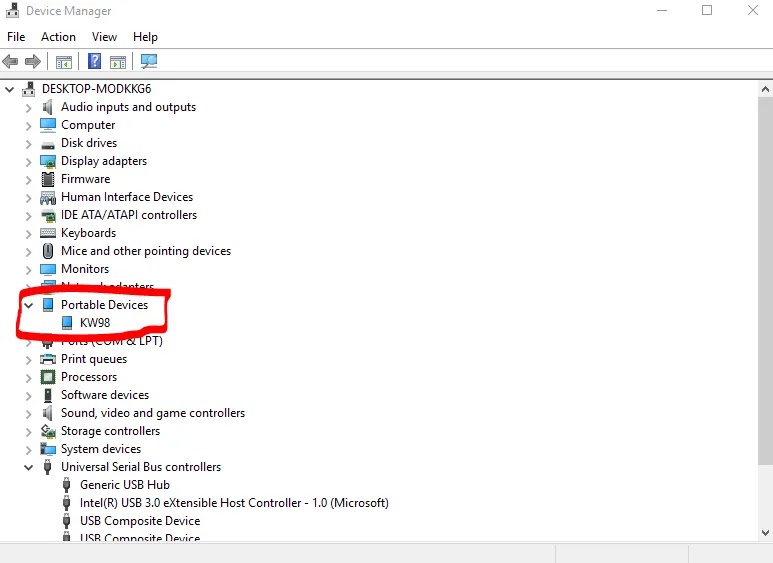
Step 3: Right click on the name of your computer, you will be shown two options. From that select Add Legacy hardware.
Step 4: A new window with the title Add Hardware will open. Just select the Next option, present at the bottom that window.

Step 5: Next, it will ask what you want it to do. Select Install the hardware that I manually select from a list (Advanced) and select Next to proceed.
Step 6: Select Show All Devices and click Next option again.
Step 7: Select the Have Disk option and Install from Disk tab will be opened. Then select Browse.
Step 8: Now navigate to the extracted driver file (.inf). Select it according to your operating system. It may be whether a 32-bit or 64-bit OS.
Step 9: After selecting it, just click OK.
Step 10: You will be displayed with options which includes MediaTek DA USB VCOM driver, MTK USB Debug Port, MTK USB Port, and much more. Select MTK USB Port and then select Next.
Step 11: Select Next once more.
Step 12: A warning from the windows security may or may not appear. Ignore that and Select Install this driver software anyway and select Finish.
Spd Usb Driver
Step 13: You have to remove the device but leaving the drivers intact, so you need to expand the Ports (COM & LPT) section.
Step 14: Right-click on it and then uninstall the MTK USB Port.
Step 15: Finally select Finish.
That’s it, you have successfully installed the Mtk USB Driver on your Windows PC. Now for the each and every you connect a turned OFF MediaTek in your computer, it will be detected and displayed as MediaTek Preloader USB VCOM Port interface or MTK USB Port. Just make sure that you port is in working condition.
Mtk Usb Driver Windows 7
If you have any issues with the installation process or any doubts, kindly comment below.